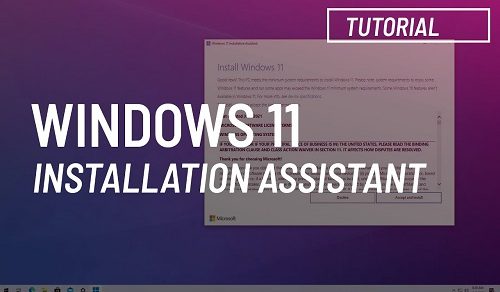How to Make a Bootable USB to Install Windows [2025 Method]
How to Make a Bootable USB to Install Windows: This guide provides a straightforward process for installing any version of Windows using a USB drive and image files in .iso or .img format. The steps are presented in a clear and concise manner with the aid of pictures and screenshots. This method eliminates the need for a CD/DVD ROM to install Windows and only requires a USB flash drive with a minimum capacity of 8GB for Windows 7, 8, 8.1, or 10.
This article is related to all the following topics.
⇒ How to Create a Windows Bootable USB Drive
⇒ How to Install Windows from an ISO File
⇒ Windows USB Installation Guide
⇒ Install Windows on USB
When obtaining Windows from Microsoft Store or any official/unofficial online source, it is typically downloaded as an . ISO file. This file format contains all the necessary Windows installation files compressed into a single uncompressed file, essentially acting as a backup or clone of a DVD.
Using this ISO file, you can create a bootable DVD or USB drive containing all the installation files required to install Windows onto your computer. To do this, you must change the boot order of drives in your computer’s BIOS settings. Once this is done, you can then run the Windows installation directly from your DVD or USB drive by booting your computer from it upon startup.
How to a Bootable USB via Rufus
To create a Windows USB Install Disk, you will require a Windows image file, an ISO to USB burner software such as Rufus, and a USB flash drive. With these three components, you can successfully create a bootable USB drive that contains all the necessary files for Windows installation.
Step 1
Download any version of Windows from any online source
Step 2
Download any ISO to USB burner software to make your USB Bootable. I recommend you to use Rufus (No installation Needed, Fastest and Easiest). It is the easiest with one click method.
Step 3
1- Open Rufus or any ISO to USB Burner software. Now open this tool and select the Windows ISO file and click
open.
2- Click on USB Device as media type you would like to use to create windows 7 bootable USB drive.
3- Click on Start button. Now Rufus will copy the ISO file and make it bootable. After finished, open this external device (USB) to check whether the files are copied or not. If copied then close it and eject.
Step 4
Restart your computer and select your USB device as the primary boot option in the .
Related Programs:
Once you have successfully created a bootable USB drive using the ISO to USB burner software, you are now equipped to install any version of Windows on your PC. You can access all the Windows version ISO files below.
How to Make a Bootable USB to Install Windows [2025 Method]
![How to Make a Bootable USB to Install Windows [2024 Method]](https://windows11activators.com/wp-content/uploads/2023/04/11111111111.png)